How to install Google Assistant on iPhone
Google Assistant, the most popular and useful virtual assistant was announced last year May 18, 2016, at Google I/O Event. Initially, it came as a new feature of Google's messaging app Allo and later on it was also available on voice-activated speaker Google Home. With the launched of Google Pixel and Pixel XL, Google exclusively introduced the Google Assistant, integrated into the Android Nougat OS. In the early months of 2017, Google Assistant began to be deployed on a third-party smartphone and Android Wear.
Now on the Google I/O 2017 event, Google CEO Sundar Pichai announced that Google Assistant is now available on the iPhone. Now iPhone users can talk with the Google Assistant instead of Apple's own Siri. At this time the Google Assistant app for the iPhone is only available for the US users on US apps store. After a few months, the Google Assistant will be available for all the regions too. But you read this post means you want to install the Google Assistant on your iPhone without waiting for the official launch in your region, So don't worry, Here I am going to assist you How to install Google Assistant on iPhone.
Now on the Google I/O 2017 event, Google CEO Sundar Pichai announced that Google Assistant is now available on the iPhone. Now iPhone users can talk with the Google Assistant instead of Apple's own Siri. At this time the Google Assistant app for the iPhone is only available for the US users on US apps store. After a few months, the Google Assistant will be available for all the regions too. But you read this post means you want to install the Google Assistant on your iPhone without waiting for the official launch in your region, So don't worry, Here I am going to assist you How to install Google Assistant on iPhone.
So, Just follow the below steps to Install Google Assistant on iPhone.
- First of all, go the Settings then open General Setting. Now scroll down and click on Language and Region.
- Here you have to open the Region option under Region Formats and change your region to the US. (Search for the US, select from the list and tap on Done.)
- After clicking on Done, a popup will open which ask for confirmation to Change to English (US). Tap on Change to English (US).
- Now wait for some seconds and your region will be changed to United State.
- When your region switch to the US then open any browser (Safari) and search for 'Google Assistant for iPhone' or 'Google Assistant iTunes link'. You can also Click Here to open the Google Assistant for iPhone on App Store directly.
- After opening the link you will redirect to the App store and It will ask you to change the App Store. Click on Change Store and your App Store will be changed to the US App Store.
- Now you have to sing out from your existing Apple id because your Apple id is only valid for your region App Store, it will not work on the US App Store.
- After that, you have created a new Apple Id. Click on Sign In and Select Create a new Id and now Select United State as your Country and Click on Next. After that, complete the procedure and don't for to select 'None' on the Payment Option. Also, verify your e-mail account which you used to create new Apple Id.
- Now Finally Sign in to the App Store with the new Apple Id and directly search for the Google Assistant. Select Google Assistant and click on Get and then Install. Now it will ask for the password. Enter the password and click on Get.
- So Finally, Google Assistant installed on your iPhone and Now Sign In with your Gmail id and enjoy Ok Google instead of 'Hey Siri'.


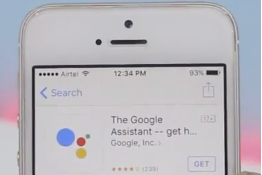
Post a Comment